How Saved Search Works in NetSuite (With Example)
- giriraj inja
- Jul 31, 2025
- 2 min read
NetSuite’s **Saved Search** feature allows users to create, customize, and reuse advanced searches for transactions, records, or reports. Unlike Global Search (which is quick and broad), Saved Searches provide **filtered, structured results** based on specific criteria.
---
## **How Does Saved Search Work?**
1. **Create a Search** – Define filters (e.g., date range, status, customer).
2. **Save It for Future Use** – Avoid recreating the same search repeatedly.
3. **Run & Export Results** – Execute the search anytime and export data if needed.
### **Example: Finding All Overdue Invoices**
Let’s say you need a list of all unpaid invoices past their due date.
#### **Steps to Create a Saved Search:**
1. Go to **Lists > Search > Saved Searches > New**.
2. Select **Transaction** as the record type.
3. Under **Filters**, set:
- **Type = Invoice**
- **Status = Unpaid**
- **Due Date = Before Today**
4. (Optional) Add columns like **Customer Name, Amount Due, Due Date**.
5. Click **Save & Name It** (e.g., "Overdue Invoices – July 2024").
#### **How to Use the Saved Search Later:**
- Go to **Lists > Search > Saved Searches** and select your search.
- NetSuite displays **only unpaid, overdue invoices**—no manual filtering needed!
- Export to Excel or schedule automatic email alerts.
---
### **Key Benefits of Saved Search**
✔ **Saves Time** – No need to re-enter filters.
✔ **Customizable** – Add formulas, summaries, and sorting.
✔ **Shareable** – Grant access to other teams (e.g., Finance, Sales).
---
### **Conclusion**
Saved Searches in NetSuite help businesses quickly access **filtered, actionable data**—like overdue invoices, top customers, or low-stock items. Once set up, they streamline reporting and decision-making.
**Need help creating a specific Saved Search?** Let me know your use case!
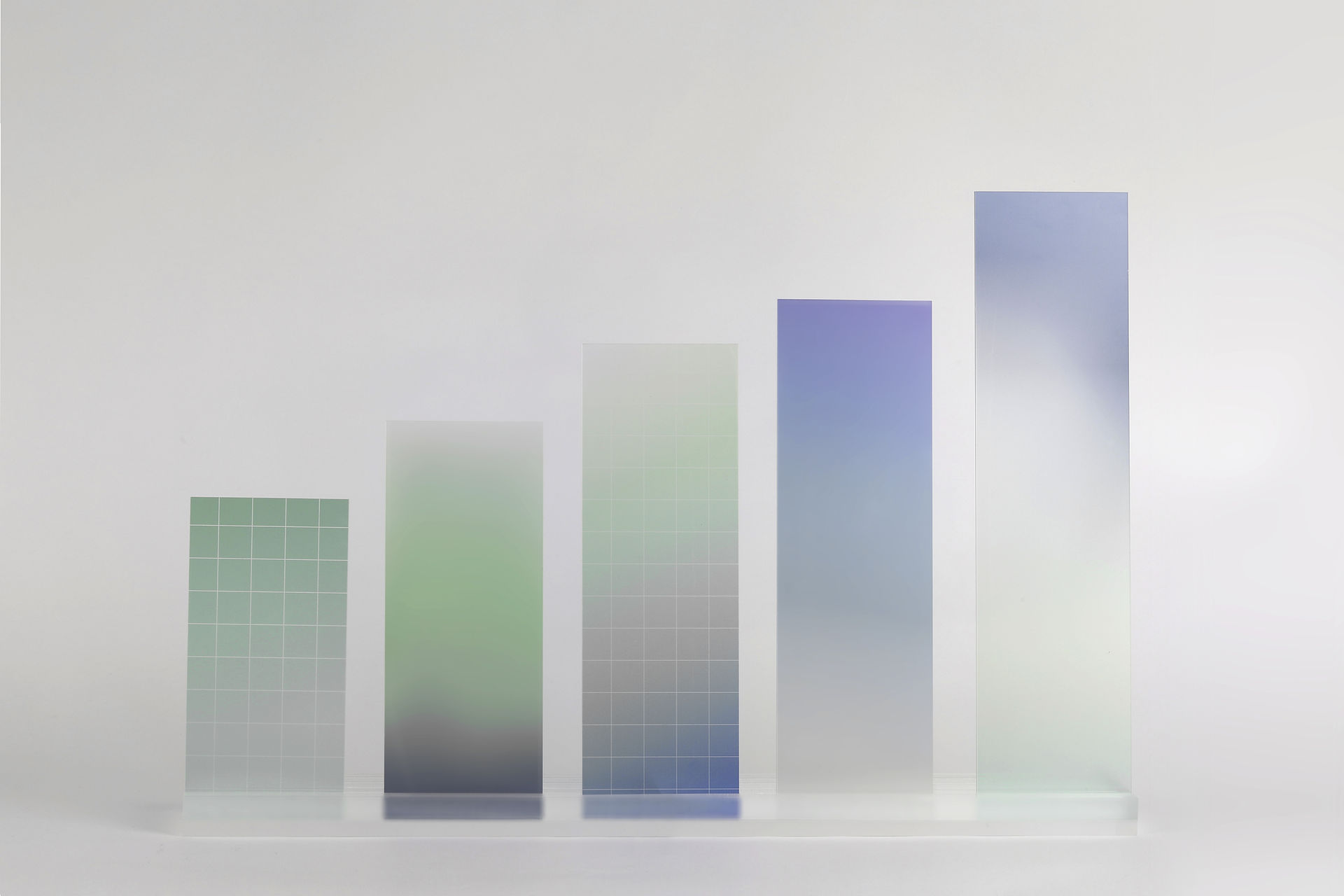
Comments